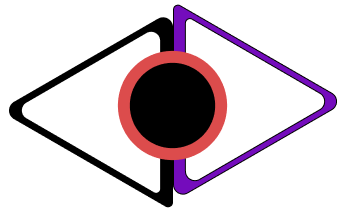Creating Typography Animation in DaVinci Resolve 18
Learn how to create custom typography animation in DaVinci Resolve
Animating in DaVinci Resolve Fusion can look really scary. When you are trying to create custom animations, there isn't just one way of doing it.
In this tutorial I share the process of creating a custom typography animation inside DaVinci Resolve Fusion.
-
We start by using figma to create the text that we want to animate and then save that as an .svg.
We import this .svg file into fusion and then organize the node tree so that it is easier to animate and find things inside fusion.
After everything is in place, we start the animation process by using keyframes to animate the size of the text.
We copy & paste the settings of the animation into each letter, then we use the keyframes viewer to adjust the timing of the movement and the spline editor to adjust the curves of our animated elements.
We also add a dropshadow inside DaVinci Resolve Fusion to add more depth to our text.
The last element that we add to our animation is a bit of grain as a form of texture so that our animation is a bit more dynamic.
-
Make sure to watch the whole video through and through if you want to be able to create your own custom animations inside DaVinci Resolve 18.
Project files.
- No projects files have been shared for this tutorial. (If you want them, send me an email through the Contact Us page.)